It’s one of the most critical functions in any modern business, yet it’s often overlooked: backing up your Office 365 data. This goes far beyond the tools Microsoft gives you out of the box. For true data protection, you need a dedicated, third-party backup solution to defend against everything from accidental deletions and cyber threats to the compliance gaps that native features like the Recycle Bin just can’t handle.
The Critical Gaps in Your Office 365 Data Protection
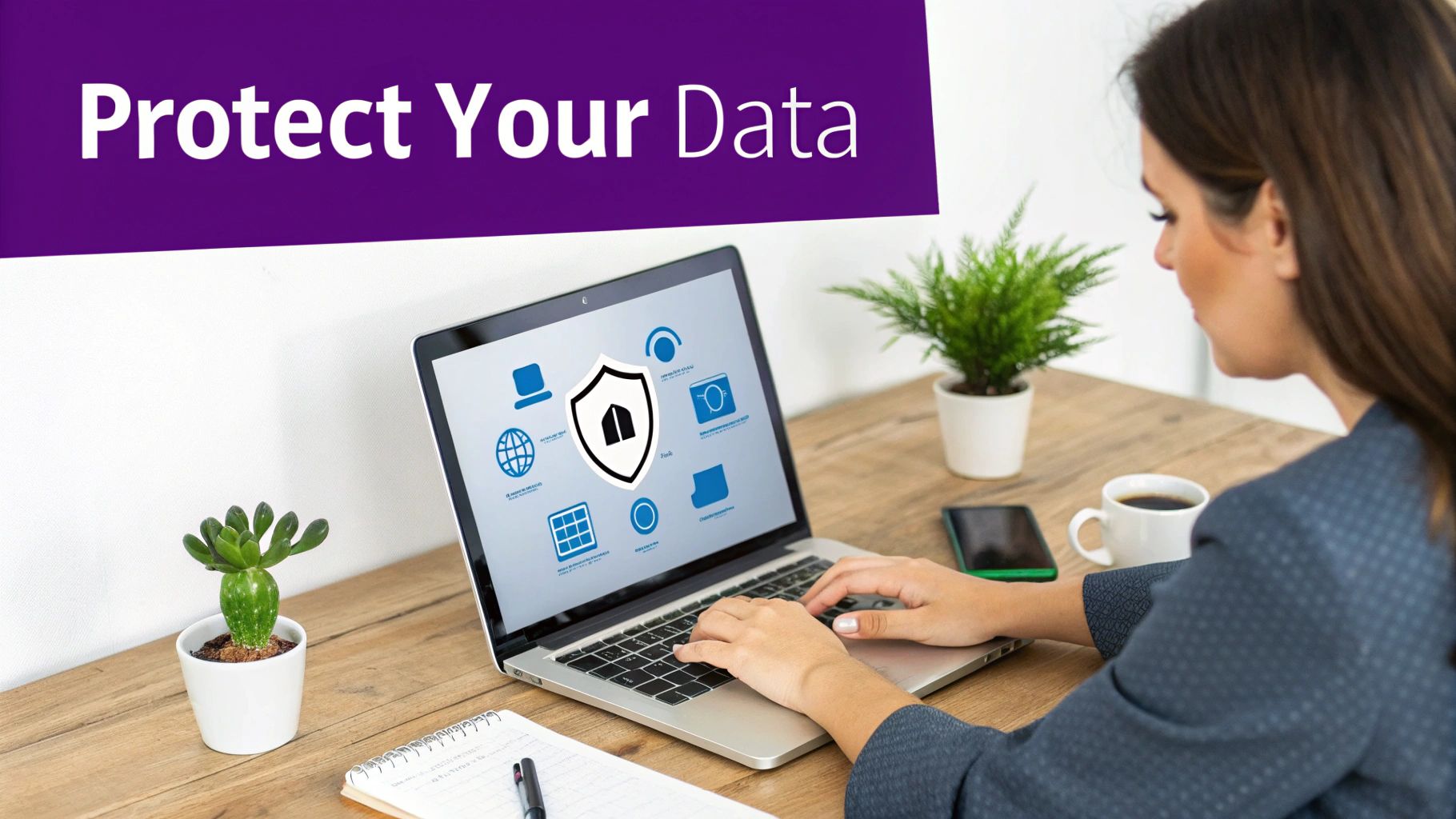
Many UK businesses are running on a dangerous assumption: because their data lives in the Microsoft cloud, it’s automatically and completely protected. It’s an easy mistake to make, but it comes from a fundamental misunderstanding of where Microsoft’s responsibility ends and yours begins. This is what the industry calls the Shared Responsibility Model.
Microsoft’s job is to guarantee the uptime and security of the Office 365 infrastructure. They make sure the servers keep humming, the network is stable, and their data centres are Fort Knox-level secure. They are world-class at keeping the platform available.
However, it is entirely your responsibility to protect the data you create and store within that infrastructure. That’s the distinction that catches so many organisations out, usually when it’s far too late.
Understanding Microsoft’s Shared Responsibility
Think of it like renting a high-security storage unit. The company that owns the facility promises the building is locked, monitored by CCTV, and protected from fires or floods. That’s the infrastructure.
But they have no responsibility for what you put inside your unit. If you accidentally shred an important document or an employee walks off with a box of files, the facility owner can’t help you get them back. The contents are on you.
Microsoft works the same way:
- Microsoft’s Responsibility: Keeping the global infrastructure secure and the cloud services operational. They ensure the platform is always on.
- Your Responsibility: Protecting your own information, managing who has access to it, and making sure that data is backed up and recoverable to meet your specific business and compliance needs.
For any UK business relying on Microsoft 365—and that’s most of us—mistaking Microsoft’s infrastructure safety for a comprehensive data backup is a huge risk. Their geo-redundancy is designed to protect against a server failing in one of their data centres, not to recover a spreadsheet your finance director just permanently deleted. If you want to dig deeper, you can read more about the crucial reasons for having a Microsoft 365 backup.
Why Native Tools Just Aren’t Enough
Office 365 isn’t completely without its own safety nets. You have tools like the Recycle Bin and retention policies. And while they’re handy for recovering a file you deleted five minutes ago, they are absolutely not a substitute for a proper backup solution.
The Recycle Bin, for instance, only holds onto deleted items for a maximum of 93 days before they’re gone for good. That’s a tiny window for recovery and offers zero protection against more serious data loss events.
A dedicated backup solution isn’t just a longer-term recycle bin. It creates a separate, secure, and independent copy of your data, completely isolated from your live environment. This is what protects it from corruption, ransomware, and malicious insiders.
Let’s look at a couple of real-world scenarios where those native tools would leave you high and dry.
Scenario 1: The Accidental SharePoint Wipeout
An employee is tidying up a project site and accidentally deletes a vital client folder. Nobody notices for a couple of months, well after the 93-day Recycle Bin window has slammed shut. That data is now permanently gone. There is no native Microsoft tool that can bring it back.
Scenario 2: Ransomware Hits Your Exchange Mailboxes
A convincing phishing email compromises an admin account. The attackers get in and trigger a ransomware attack that encrypts every single mailbox in your organisation. Because the encrypted data syncs to the cloud, your “live” data is now gibberish, and the Recycle Bin is useless. Without an external, uninfected backup, your only choices are paying the ransom or accepting that you’ve lost your entire email history.
These examples drive home a simple truth: relying on Microsoft’s default settings is a massive business risk. For genuine business continuity and to stay on the right side of UK GDPR, you need a far more resilient strategy for backing up your Office 365 data.
This is where the differences between native tools and a dedicated solution become crystal clear.
Microsoft’s Native Protection vs Third-Party Backup
The table below breaks down exactly what you get from Microsoft’s built-in features versus what a dedicated backup service delivers. It’s a stark comparison that highlights the gaps many businesses don’t see until they’re in the middle of a crisis.
| Feature | Microsoft 365 Native Tools (e.g., Recycle Bin, Retention Policies) | Dedicated Third-Party Backup Solution |
|---|---|---|
| Recovery Scope | Limited to recent deletions (max 93 days in Recycle Bin). | Comprehensive, point-in-time recovery. Restore files, folders, mailboxes, or entire sites from any date. |
| Protection Against Ransomware | Very limited. Encrypted files overwrite clean versions. | Excellent. Provides air-gapped, immutable copies immune to live environment encryption. |
| Long-Term Data Retention | Complex to manage with retention policies; not a true backup. | Simple and flexible. Retain data for months or years to meet compliance (e.g., UK GDPR, financial regs). |
| Data Portability & Control | Data remains within the Microsoft ecosystem. | Full ownership. Data is stored in a separate location (your cloud or the vendor’s) under your control. |
| Ease of Restoration | Can be cumbersome, especially for granular or bulk restores. | User-friendly. Centralised console for quick, easy searching and one-click restores. |
| Insider Threat Protection | A malicious admin can permanently delete data and purge backups. | Secure. Backups are isolated, preventing deletion by compromised or malicious internal accounts. |
| Coverage Across M365 Services | Varies by service; configuration can be fragmented. | Unified protection across Exchange Online, SharePoint, OneDrive, and Teams from a single platform. |
Ultimately, while Microsoft provides an excellent platform, its native tools are designed for platform resilience and short-term recovery. A third-party solution is designed for data protection, giving you the control and security needed to truly safeguard your business’s most valuable digital assets.
Common Ways Businesses Lose Office 365 Data

It’s easy to think of data loss as a big, dramatic event, but the reality for most UK businesses is far more mundane and often goes unnoticed until it’s too late. The risks aren’t just theoretical; they are practical, everyday threats that can grind your operations to a halt. Getting a handle on these common points of failure is crucial before you can build a backup strategy that actually works.
Surprisingly, the biggest culprit is often simple human error. Picture this: a busy employee, trying to tidy up a project folder in SharePoint, accidentally deletes the entire thing. In that instant, a clock starts ticking. Relying only on Microsoft’s native tools gives you a very short window, typically between 30 and 93 days, to notice the error and fish the files out of the Recycle Bin.
After that period, the data is gone for good. Microsoft permanently purges it from their servers. There’s no back door, no special support line to call. It has vanished. This exact scenario plays out in businesses across the country more frequently than you might think.
The Insider Threat Is Real
While honest mistakes are one thing, malicious actions are another beast entirely. A disgruntled employee leaving the company can cause an astonishing amount of damage in a very short space of time.
Let’s say a sales manager resigns on bad terms. On their last day, they decide to “clean house” by deleting years of client emails and project files from Exchange Online. They’re smart enough to empty the ‘Deleted Items’ folder too, which fast-forwards the permanent deletion process. Without an independent backup, all of that history and business intelligence is wiped out.
A dedicated backup creates an “air-gapped” copy of your data, completely isolated from user actions within your live Office 365 environment. This means even if a user with full permissions deletes everything they can access, a clean, restorable version remains safe and untouched.
This separation is what turns a potential catastrophe into a recoverable inconvenience. It ensures that one person’s bad decision can’t compromise your entire organisation’s data.
Cybersecurity Attacks Cutting Off Access
Beyond accidents and insiders, external threats are arguably the most severe risk to your Office 365 data. Cybercriminals know that your cloud services are the heart of your business, and they are targeting them relentlessly. A modern ransomware attack doesn’t just hit your on-site server; it can lock down your entire cloud environment.
After an attacker gets in—often through a clever phishing email that tricks an employee into revealing their password—they can encrypt your live data in SharePoint and OneDrive. Because these are your ‘live’ files, Microsoft’s systems simply see the encryption as a user-initiated change and sync it across the board. Your files are still technically there, but they are completely useless.
The scale of this problem is stark. Research involving UK tech leaders revealed that nearly 68% of organisations lost significant data in the past year. What’s more, almost 40% of those incidents were the direct result of cyberattacks like ransomware. These figures hammer home just how vulnerable cloud data is without a proper, independent backup. You can dig deeper into the latest findings on Office 365 backup strategies to see the full picture.
Relying on Microsoft’s built-in retention policies for these scenarios is a high-stakes gamble. The consequences of data loss—whether from a simple mistake, a malicious act, or a targeted attack—are just too severe for any business to ignore.
How to Choose the Right Office 365 Backup Solution
Trying to pick the right backup provider for your Office 365 setup can feel like navigating a minefield. There are dozens of options out there, all making big promises about total protection, and it’s easy to get bogged down in the technical jargon. Let’s cut through the noise. This is a practical, no-nonsense buyer’s guide for UK IT managers and business owners, designed to give you a clear framework for evaluating solutions and making a choice you can stand behind.
Your first question, and it’s the most important one, has to be about coverage. Does the solution actually protect everything your business relies on in Office 365? Just backing up emails is nowhere near enough these days.
A genuinely solid solution needs to provide comprehensive protection across the whole suite:
- Exchange Online: Every single mailbox, calendar, and contact. No exceptions.
- SharePoint Online: The entire site, including document libraries, lists, and all the crucial metadata.
- OneDrive for Business: All individual user files and the folder structures they’ve created.
- Microsoft Teams: This is the one that’s so often missed, yet it’s critical. The backup must cover conversations, files shared in channels, and the SharePoint site data that sits behind every team.
If any one of these is left unprotected, you’re leaving a massive hole in your data protection strategy.
It’s All About Granular Recovery
Once you’ve ticked the box for full coverage, the next feature to scrutinise is the granularity of recovery. Picture this: a key project manager accidentally deletes a single, vital email confirming a client contract. You can’t afford to restore their entire mailbox from last night’s backup; that would wipe out hours of their other legitimate work just to get that one email back.
This is where granular recovery comes in. It gives you the power to pinpoint and restore specific items without causing massive disruption. That means you can pull back a single file from OneDrive, a specific conversation from Teams, or that one crucial email from Exchange, all without touching the rest of the user’s data. It’s the difference between a minor blip and a major operational headache.
True business continuity isn’t just about having a backup; it’s about being able to restore exactly what you need, precisely when you need it, with minimal disruption. A solution without granular recovery fails this fundamental test.
Don’t Compromise on Security and Compliance
For any UK business, security and data sovereignty aren’t just nice-to-haves; they’re legal requirements. When you’re assessing a backup solution, the security of your data has to be front and centre.
You need to look for providers that offer end-to-end encryption. This means your data is encrypted both in transit (as it’s moving from Office 365 to the backup location) and at rest (while it’s being stored). It ensures that even if someone could access the data, it would be completely unreadable.
Just as critical is data sovereignty. To stay on the right side of UK GDPR, you absolutely need assurance that your backup data is stored within UK data centres. Any provider storing your data in the US or elsewhere could be putting your business at risk of non-compliance. Always ask for explicit, written confirmation of where your data will live. It’s also worth getting your head around the different backup models out there; you can learn more about cloud versus traditional backup systems to help make an informed decision.
Look Beyond the Per-User Price Tag
Finally, you have to look at the Total Cost of Ownership (TCO), not just the headline per-user, per-month fee. A temptingly low price can be very misleading if there are hidden costs buried in the contract’s small print.
Make sure you get straight answers on these points from any potential vendor:
- Storage Costs: Is there a storage cap? What happens if you go over it? Some providers include unlimited storage, but others will charge you per gigabyte, which can get very expensive, very quickly.
- Egress Fees: Will they charge you to get your own data back? These fees, often called egress fees, can come as a nasty shock when you need to perform a large-scale recovery.
- Support Fees: Is expert UK-based support included in the price, or is it a pricey add-on? When you’re in the middle of a crisis, you need to speak to someone who can help, immediately.
A transparent provider will be upfront about all of this. For a comprehensive plan, you should expect to see pricing somewhere between £2.50 to £5.00 per user per month, which typically covers unlimited storage and support, making your budget predictable. Be very wary of plans that seem significantly cheaper—the hidden costs will almost certainly catch up with you.
Choosing the right solution really comes down to carefully weighing up these key areas: comprehensive coverage, granular recovery, watertight security, and transparent pricing.
Getting Your Backup Strategy Off the Ground
Having the right tool is only half the battle; knowing how to use it is what really protects your business. Implementing an Office 365 backup strategy isn’t a one-off “set and forget” job. It’s an ongoing process of planning, configuration, and testing that turns a theoretical safety net into a reliable, battle-tested tool for business continuity.
The first step is always discovery. You can’t protect what you don’t fully understand. Before you even think about configuring a backup job, you need to map out your critical data. This means talking to department heads to pinpoint the most vital information across Exchange, SharePoint, OneDrive, and Teams. Is it the finance team’s spreadsheets? The sales team’s client emails? Or the project files tucked away in a specific Teams channel?
This mapping exercise is crucial because it directly feeds into two of the most important metrics in data protection: your Recovery Point Objective (RPO) and your Recovery Time Objective (RTO).
Defining Your Recovery Objectives
RPO and RTO might sound like technical jargon, but they answer simple, practical business questions:
- Recovery Point Objective (RPO): How much data can we afford to lose? An RPO of four hours means you need backups running at least that often. In a worst-case scenario, you’d only lose a maximum of four hours of work.
- Recovery Time Objective (RTO): How quickly do we need to be back up and running? An RTO of one hour means your systems must be restored and operational within 60 minutes of a disaster striking.
Setting realistic, business-led objectives is fundamental. It dictates how often your backups run, the type of solution you need, and the procedures you’ll follow for recovery. This is a core component of any effective business continuity and disaster recovery plan.
The following infographic breaks down the key decision points when building your backup strategy, focusing on coverage, recovery, and security.
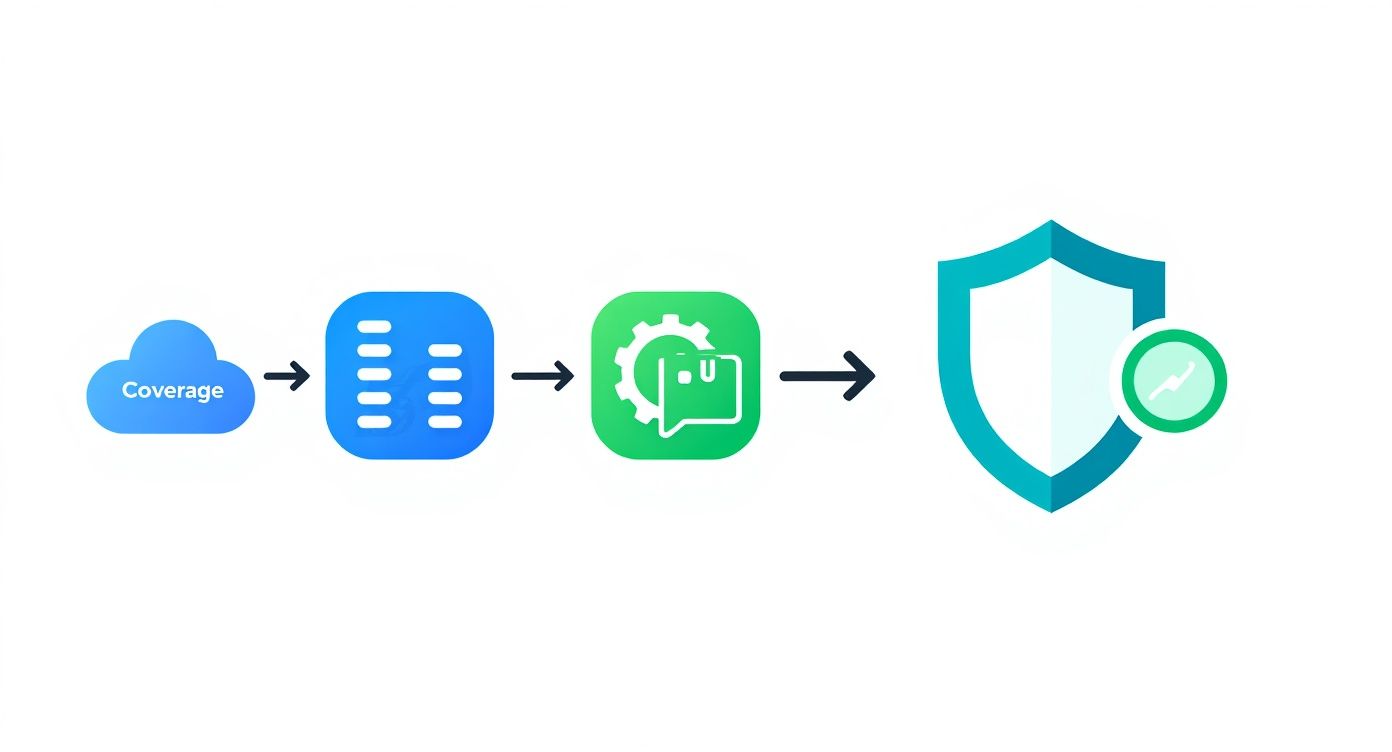
As you can see, a solid strategy is built in layers, starting with making sure all your data is covered and ending with strong security protocols to protect the backups themselves.
Configuring and Automating Your Backups
With your critical data identified and your objectives set, you can get down to the business of configuring the backup jobs. Modern solutions allow for incredibly granular policies. You might decide to back up executive mailboxes every hour (a very low RPO) but only run backups for a general marketing SharePoint site twice a day.
A crucial part of this is setting your retention policies. How long do you actually need to keep this backed-up data? Often, this is dictated by legal and compliance requirements. Financial records, for example, might need to be kept for seven years. Your backup solution must let you set these policies easily, ensuring data is kept for as long as needed but then automatically purged to manage storage costs and comply with GDPR’s data minimisation principles.
Automation is your best friend in backup management. Set up automated alerts for both successful and failed jobs. A notification confirming a successful backup provides peace of mind, while an immediate alert for a failure lets you troubleshoot before a significant protection gap opens up.
The operational complexity of managing all this is a real challenge for many businesses. In fact, a 2025 survey of UK Managed Service Providers found that 29% had seen preventable data loss incidents among their clients due to incomplete M365 backups. What’s more, 40% of these MSPs said that complexity was a major hurdle, highlighting the need for well-configured, automated systems.
Don’t Skip the Fire Drill: Regular Recovery Tests
A backup you’ve never tested is just a hope, not a strategy. The final, critical piece of the puzzle is to conduct regular, non-disruptive recovery drills. This is the only way to be absolutely certain that your backups are working and that your team knows exactly what to do under pressure.
You don’t need to simulate a full-scale disaster every month. Start small.
Example Recovery Drills:
- Monthly Drill: Ask a user to “accidentally” delete an important email from the previous week. Time how long it takes your IT team to find and restore that specific item from the backup.
- Quarterly Drill: Restore a deleted folder from a SharePoint site to a new, temporary location. Then, check that all the files, metadata, and permissions are perfectly intact.
These drills build muscle memory. They expose any weaknesses in your process before a real crisis hits, confirming that your RTOs are achievable and providing invaluable, hands-on training for your team. It’s this proactive testing that elevates your backup from a simple data copy to a proven, reliable recovery system.
Understanding Costs and Creating Backup Policies
Protecting your data properly means striking a balance between your budget and a clear, consistent set of rules. This section gets straight to the point, breaking down the real-world costs of backing up Office 365 in the UK. I’ll also walk you through creating a simple, formal backup policy that gets everyone in your organisation on the same page.
When you start looking at different solutions, you’ll quickly notice that most are priced per user, per month. It seems straightforward, but you’ve got to look past that headline number. A low initial price can be very misleading if it hides essential features behind a paywall or has unexpected costs buried in the small print.
For example, I’ve seen providers charge extra for data storage once a certain limit is hit. Others might sting you with “egress fees” when you actually need to recover a large amount of data. These surprise charges can turn a supposedly affordable solution into a major budget headache.
Demystifying UK Pricing Models
In the UK, a solid Office 365 backup solution should really include unlimited storage and support as standard. This makes your costs predictable month-to-month. If you see a plan that looks dramatically cheaper than the competition, be wary. It often means they’re cutting corners on storage, support, or even security.
Here’s a realistic look at what you should expect to pay for a reliable service.
Estimated UK Pricing for Office 365 Backup Solutions
The table below breaks down the typical costs per user per month for different service levels, helping you budget effectively.
| Service Tier | Typical Features | Estimated Cost (GBP per user/month) |
|---|---|---|
| Essential | Automated daily backups for Exchange, OneDrive, and SharePoint. Basic retention policies. | £2.50 – £4.00 |
| Business Pro | Multiple daily backups, advanced granular recovery, unlimited storage, and Teams protection. | £4.00 – £6.00 |
| Enterprise | All Business Pro features plus enhanced compliance options, API access, and dedicated support. | £6.00+ |
As you can see, for a fully-featured solution that truly covers all your bases, budgeting between £4 and £6 per user per month is a realistic starting point. This isn’t just an expense; it’s an investment in peace of mind, knowing your data is secure and your costs are fixed.
Creating Your Backup and Recovery Policy
Once you’ve got your solution sorted, the next crucial step is to formalise your strategy in a written policy. This document isn’t just some IT manual; it’s a guide for the whole business that defines roles, responsibilities, and procedures. It ensures clarity and consistency when you need it most.
A backup policy transforms an abstract idea into a concrete, actionable plan. It answers the critical questions of who, what, when, and how, removing all ambiguity when you’re in the middle of a data recovery situation.
Your policy doesn’t need to be a fifty-page epic. It should be a clear, concise document that covers a few key areas to guide your data protection efforts.
- Roles and Responsibilities: Who is actually responsible for managing the backup system? Who performs restores? Who tests the recovery process? Spell it out.
- Backup Scope and Schedule: Specify exactly what data is being backed up (e.g., all user mailboxes, specific SharePoint sites) and how often you’re backing it up (your RPO).
- Data Retention Periods: Outline how long you’ll keep backups. This needs to meet your day-to-day operational needs as well as any legal requirements, such as UK GDPR.
- Recovery Procedures: Detail the step-by-step process for requesting and performing a data restore. Make sure to include expected timelines (your RTO).
Developing this policy is a fundamental part of building business resilience. If you’re looking for a head start, using a structured framework ensures you cover all the essentials. You can find excellent guidance by reviewing a comprehensive IT disaster recovery plan template, which provides a solid foundation for building out your specific Office 365 policy.
It’s Time to Secure Your Business Data
As we’ve walked through in this guide, backing up Office 365 is far more than just another item on the IT to-do list—it’s a core component of your business’s ability to withstand the unexpected. Microsoft gives you an incredible platform, but at the end of the day, the ultimate responsibility for protecting your data lands squarely on your shoulders.
Waiting for a data loss crisis to reveal the holes in your safety net is a risk no business should take.
A truly solid data protection strategy also means getting to grips with related concepts, like understanding what is data sanitization to ensure data is permanently destroyed when it needs to be. If you’re feeling a bit out of your depth or simply don’t have the in-house team to manage all of this, you’re not alone, and expert help is close at hand.
Ready to protect your most valuable asset?
Your Office 365 Backup Questions Answered
When you start digging into backups for Office 365, a few key questions always come up. Here are the straightforward answers we give UK businesses, drawing from years of experience in data protection.
Is the Recycle Bin a Real Backup for Office 365?
Relying on the Recycle Bin is a common but risky mistake. It’s built for recovering a file you just accidentally deleted, not for proper data protection. Think of it less like a secure vault and more like a temporary holding area.
Anything you delete is typically gone for good after 30 to 93 days. More importantly, it offers zero protection from serious incidents like a ransomware attack that encrypts everything. A compromised account or data corruption will also render the Recycle Bin useless.
A true backup is a completely separate, independent copy of your data stored in a secure location. That separation is crucial—it’s what keeps your data safe from the very threats that could wipe out your live environment and its Recycle Bin.
Where Should We Store Our Backup Data?
For any UK business, where you store your data isn’t just a technical choice—it’s a legal one. Data sovereignty is a major factor, and you need to ensure you’re compliant with UK laws like GDPR.
The best approach is to partner with a backup provider that guarantees your data stays within UK-based data centres. This ticks all the compliance boxes and keeps your sensitive information under UK jurisdiction. This strategy, often called cloud-to-cloud backup, also creates a vital security gap, keeping your backups physically and logically isolated from your live Microsoft 365 setup.
How Often Do We Really Need to Back Up?
How often you back up comes down to your Recovery Point Objective (RPO), which is just a technical way of asking: “how much data can we afford to lose without it hurting the business?” For most companies today, a single backup at the end of the day just doesn’t cut it anymore.
We strongly recommend setting up multiple, automated backups throughout the day. This massively reduces your RPO. If the worst happens, you might only lose a few minutes of work instead of an entire day, making recovery far quicker and less painful. And while protecting your active Office 365 data is vital, remember that a complete data security plan also involves knowing how to handle old hardware using secure hard drive destruction methods for retired physical assets.
Don’t leave your business’s most critical asset unprotected. Phone 0845 855 0000 today or Send us a message.